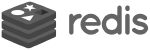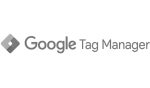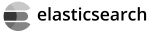Magento 2 Export
Magento 2 Export tutorial and how to for Products Export, Categories Export, Customers Export or Tax Rates Export.
Exports are located in the admin area under System -> Data Transfer -> Export. Then based on the Entity you want to export you can select using “Entity Type”.
Export Products #
To export Products you:
-
Select the “Entity Type” to “Products”
-
Chose a file format for the export, default is “CSV”.
-
If you require special characters then you can check the box “Fields Enclosure” to enclose the data.
-
The Product Attributes section lists available attributes that you can export based on your requirements.
-
To initiate the export you can click Continue in the corner of the page, lower-right. This will trigger a download in your browser.
The file exported in your PC can be opened as a spreadsheet and edited and also any change you make can then be [Import Products] ( /magento-2-import/#import-products) back.
Export Customers #
Customers can be exported with either the Data associated to the account or you can export the Customer Addresses.
Export Customers Data #
-
Select the “Entity Type” to “Customers Data”
-
Chose a file format for the export, default is “CSV”.
-
If you require special characters then you can check the box “Fields Enclosure” to enclose the data.
-
The Customers Data section lists available attributes that you can export based on your requirements.
-
To initiate the export you can click Continue in the corner of the page, lower-right. This will trigger a download in your browser.
The file exported in your PC can be opened as a spreadsheet and edited and also any change you make can then be [Import Customers Data] ( /magento-2-import/#import-customers) back.
Export Customers Addresses #
-
Select the “Entity Type” to “Customers Addresses”
-
Chose a file format for the export, default is “CSV”.
-
If you require special characters then you can check the box “Fields Enclosure” to enclose the data.
-
The Customers Addresses section lists available attributes that you can export based on your requirements.
-
To initiate the export you can click Continue in the corner of the page, lower-right. This will trigger a download in your browser.
The file exported in your PC can be opened as a spreadsheet and edited and also any change you make can then be [Import Customers Addresses] ( /magento-2-import/#import-customers) back.
Export Tax Rates #
-
In the Admin sidebar select System -> Data Transfer -> Import/Export Tax Rates.
-
Click on “Export Tax Rates”
-
The download of current tax rates will be triggered and a file will be downloaded by your browser.
The Tax Rates CSV file exported in your PC can be opened as a spreadsheet and edited and also any change you make can then be [Import Tax Rates] ( /magento-2-import/#import-tax-rates) back.
Export Categories #
Export Images #
Magento 2 SEO
In this SEO guide we will help you get higher rankings by providing Magento 2 SEO Tips
Read
Magento 2 Import
Magento 2 Import tutorial and How To for Products Import, Categories Import, Customers Import or Tax Rates Import.
Read
Magento 2 Elasticsearch
Magento 2 Elasticsearch tutorial on how to use and configure as the primary search engine.
ReadMagento 2 Theme
Magento 2 Theme Tutorial, what is a theme and how can it be installed, configured or uninstalled in your store
Read